2 + 5*(8^3)- 3*log10)Error in parse(text = input): <text>:1:21: unexpected ')'
1: 2 + 5*(8^3)- 3*log10)
^This lesson is designed to explain the basics of how R works as a programming language.
In the last lesson you saw how to do basic math in the console. Now try a more complicated equation.
Uh oh, we got an Error. Nothing to worry about, errors happen all the time.
> R is waiting on you…
Notice the console shows a + prompt. This means that you haven’t finished entering a complete command.
This is because you have not ‘closed’ a parenthesis or quotation, i.e. you don’t have the same number of left-parentheses as right-parentheses, or the same number of opening and closing quotation marks.
When this happens, and you thought you finished typing your command, click inside the console window and press Esc; this will cancel the incomplete command and return you to the > prompt.
Let’s go back to that long expression but this time type it into a new code chunk. Recall we can make a new code chunk by pressing CTRL+ALT+I, or by clicking on Insert then R. Also recall that we submit this code by pressing Ctrl+Enter or clicking the green play arrow in the top right corner of the code chunk.
As you go through these lessons, follow along in your own notes file. Filling in blanks and/or retype each code chunk. Think of this as taking notes off the chalkboard while the instructor teaches - it’s important that you annotate these notes as you would take notes in any other class. For you to retain what you are reading and learning, writing out what these pieces of code are doing (e.g. the assignment operator <-) in your own words is an effective learning technique.
To do useful and interesting things, we need to assign values to objects. To create an object, we need to give it a name followed by the assignment operator <-, and the value we want to give it:
weight_kg <- 55<- is the assignment operator. It assigns values on the right to objects on the left. So, after executing x <- 3, the value of x is 3.
Objects can be given any name such as x, current_temperature, or subject_id. However there are some naming guidelines you need to be aware of.
2x is not valid, but x2 is).weight_kg is different from Weight_kg).if, else, for, see here for a complete list).c, T, mean, data, df, weights) because these already tend to be in use by different parts of R.When assigning a value to an object, R does not print anything. You can force R to print the value by using parentheses or by typing the object name:
weight_kg <- 55 # doesn't print anything
(weight_kg <- 55) # but putting parenthesis around the call prints the value of `weight_kg`[1] 55weight_kg # and so does typing the name of the object[1] 55Now that R has weight_kg in memory, we can do arithmetic with it. For instance, we may want to convert this weight into pounds (weight in pounds is 2.2 times the weight in kg):
2.2 * weight_kg[1] 121We can also change an object’s value by assigning it a new one:
weight_kg <- 57.5
2.2 * weight_kg[1] 126.5This means that assigning a value to one object does not change the values of other objects For example, let’s store the animal’s weight in pounds in a new object, weight_lb:
weight_lb <- 2.2 * weight_kgand then change weight_kg to 100.
weight_kg <- 100R executes code in top-down order. So what happens on line 10 occurs before line 11. What do you think is the current content of the object weight_lb? 126.5 or 220?
The comment character in R is #, anything to the right of a # in a script will be ignored by R. It is useful to leave notes, and explanations in your scripts as demonstrated earlier.
weight_kg <- 57.5 # enter the weight in kg
weight_lb <- 2.2 * weight_kg # convert it to lbs
# comments can go nearly anywhere in a code chunkPause here and render your Quarto notes document to make sure everything runs and displays correctly before continuing. This is a good practice to get in to.
Functions are “canned scripts” that automate more complicated sets of commands including operations assignments, etc. Many functions are predefined, or can be made available by importing R packages
A function usually takes one or more inputs called arguments, and often (but not always) return a value.
A typical example would be the function sqrt(). The input is the number 4, and the return value (the output) is the square root of 4, namely 2. Executing a function is also phrased as “calling” the function.
sqrt(4)[1] 2Let’s look into the round function.
round(pi)[1] 3We can learn more about this function by typing ?round. The Usage section of the help documentation shows you what the default values for each argument are. This is a very important piece to pay attention. Sometimes the default behaviors are not what you want to happen.
In the Arguments section the help file defines what each argument does.
x is the object that you want to round. It must be a numeric vector. In this example, x = pi.digits is an integer indicating the number of decimal places to round to.Above, we called round() with just one argument, pi, and it has returned the value 3. That’s because the default is to round to the nearest whole number. We see that if we want a different number of digits, we can type digits = 2 or however many we want.
If you provide the arguments in the exact same order as they are defined you don’t have to name them:
round(pi, 2)[1] 3.14And if you do name the arguments, you can switch their order:
round(digits = 2, x = pi)[1] 3.14This is a simple function with only one argument. Functions are the backbone of how R does it’s thing. You will get lots of practice with functions, and quickly encounter functions that require many arguments.
R objects come in different data types. You can use the function class() to see what data type an object is.
class(weight_kg)[1] "numeric"When a number is stored in an object it is now called a numerical variable. We can do math on numeric variables.
im_a_number <- 50
class(im_a_number)[1] "numeric"im_a_number*2[1] 100Letters, words, and entire sentences can also be stored in objects. These are then called character or string variables. We can’t do math on character variables, and if we try to R gives us an error message.
(im_a_character <- "dog")[1] "dog"class(im_a_character)[1] "character"im_a_character*2Error in im_a_character * 2: non-numeric argument to binary operatorIn statistics classes, character variables are often treated as categorical variables, which can also be called factor variables. Factor variables in R are special types of categorical variables. We will learn how to work with factor variables in week 2.
When the value of an object can only be TRUE or FALSE it is called a Boolean variable. These are created by writing a logical statement where the answer is either TRUE or FALSE. Silly examples include “Is 3 greater than 4?” and “Is the square root of 4 equal to 2?”
(huh <- 3>4)[1] FALSEclass(huh)[1] "logical"sqrt(4)==2[1] TRUE< stands for “less than”> for “greater than”>= for “greater than or equal to”<= for “less than or equal to”== for “equal to”!= for “not equal to”The double equal sign == is a test for numerical equality between the left and right hand sides, and should not be confused with the single = sign, which performs variable assignment (similar to <-).
We will see how to use these logical statements to do things such as subsetting data and creating new variables in Section 3.5.4 and beyond.
Sometimes we want to negate a logical statement. That is, if the value returned would be TRUE, we want to flip it to FALSE. This will be helpful later when working with data sets to find rows that don’t meet a certain criteria. Negation is done with an ! exclamation point.
3 < 4 [1] TRUE!(3 < 4)[1] FALSEData structures is how we refer to a collection of pieces of data, like a series of numbers, or a list of words.
A vector is the most common and basic data structure in R, and is pretty much the workhorse of R.
We can assign a series of values to a vector using the c() function. For example we can create a vector of animal weights and assign it to a new object weight_g:
(weight_g <- c(25, 250, 7800, 3600))[1] 25 250 7800 3600A vector can also contain characters:
(animals <- c("mouse", "rat", "dog", "cat"))[1] "mouse" "rat" "dog" "cat" The quotes around “mouse”, “rat”, etc. are essential here. Without the quotes R will assume objects have been created called mouse, rat and dog. As these objects don’t exist in R’s memory, there will be an error message.
An important feature of a vector, is that all of the elements are the same type of data. That is, each element in the vector has to be the same type.
class(weight_g)[1] "numeric"class(animals)[1] "character"If you try to mix and match data types within a vector, some “coercion” will occur. If you combine letters and numbers, everything will be treated as letters.
(mix_match <- c(weight_g, animals))[1] "25" "250" "7800" "3600" "mouse" "rat" "dog" "cat" class(mix_match)[1] "character"This is VERY important to keep in mind when you import data into R from another program like Excel. If you have any letters (like the word “missing”, or “NA”) in a column, all data from that column will be treated as character strings. And you can’t do math (such as take a mean) on words.
Vectors are one of the many data structures that R uses. Other important ones are lists (list), matrices (matrix), data frames (data.frame), factors (factor) and arrays (array). We will only talk about vectors,data.frames and factors in this class (not all in this lesson).
You can perform math operations on the elements of a vector such as
weight_KG <- weight_g/1000
weight_KG[1] 0.025 0.250 7.800 3.600When adding two vectors together, the elements in the same position are added to each other. So element 1 in the vector a is added to element 1 in vector b.
a <- c(1,2,3)
b <- c(6,7,8)
a+b[1] 7 9 11More complex calculations can be performed on multiple vectors.
wt_lb <- c(155, 135, 90)
ht_in <- c(72, 64, 50)
bmi <- 703*wt_lb / ht_in^2
bmi[1] 21.01948 23.17017 25.30800All these operations on vectors behave the same way when dealing with variables in a data set (data.frame).
If you want to add the values within a vector, you use functions such as sum(), max() and mean()
sum(a)[1] 6max(b)[1] 8mean(a+b)[1] 9If we want to extract one or several values from a vector, we must provide one or several indices in square brackets. For instance:
animals[2][1] "rat"animals[c(2, 3)][1] "rat" "dog"The number in the indices indicates which element to extract. For example we can extract the 3rd element in weight_KG by typing
weight_KG[3][1] 7.8Another common way of subsetting is by using a logical vector. TRUE will select the element with the same index, while FALSE will not. Typically, these logical vectors are not typed by hand, but are the output of other functions or logical tests such as:
weight_KG > .5 # returns TRUE or FALSE depending on which elements that meet the condition[1] FALSE FALSE TRUE TRUEWe can use this output to select elements where the value of that logical statement is TRUE. For instance, if you wanted to select only the values where weight in kilograms is above 1 we would type:
weight_KG[weight_KG > 1][1] 7.8 3.6You can combine multiple tests using & (both conditions are true, AND) or | (at least one of the conditions is true, OR):
Weight is less than 1kg or greater than 5kg
weight_KG[weight_KG < 1 | weight_KG > 5][1] 0.025 0.250 7.800We can also use this technique to use the values in one vector to subset the rows in a different vector.
Animals that weigh between .1 and 5kg
animals[weight_KG >= .1 & weight_KG <= 5][1] "rat" "cat"A common task is to search for certain strings in a vector. One could use the “or” operator | to test for equality to multiple values, but this can quickly become tedious. The function %in% allows you to test if any of the elements of a search vector are found:
animals[animals == "cat" | animals == "rat"] # returns both rat and cat[1] "rat" "cat"animals %in% c("rat", "cat", "dog", "duck", "goat")[1] FALSE TRUE TRUE TRUEanimals[animals %in% c("rat", "cat", "dog", "duck", "goat")][1] "rat" "dog" "cat"When considering string or character vectors or data elements, R treats everything in alphabetical order. Thus
"four" > "five"[1] TRUEThis will come back to bug you when dealing with categorical data types called factors in a later lesson. Don’t worry, we’ll show you how to be the boss of your factors and not let R tell you that “one” is greater than “four”.
Data frames are like spreadsheet data, rectangular with rows and columns. Ideally each row represents data on a single observation and each column contains data on a single variable, or characteristic, of the observation. This is called tidy data. This is an important concept that you are encouraged to read more about if you will be doing your own data collection and research. This article is a good place to start.
A data frame is the representation of data in the format of a table where the columns are vectors that all have the same length. Because columns are vectors, each column must contain a single type of data (e.g., characters, integers, factors). For example, here is a figure depicting a data frame comprising a numeric, a character, and a logical vector.
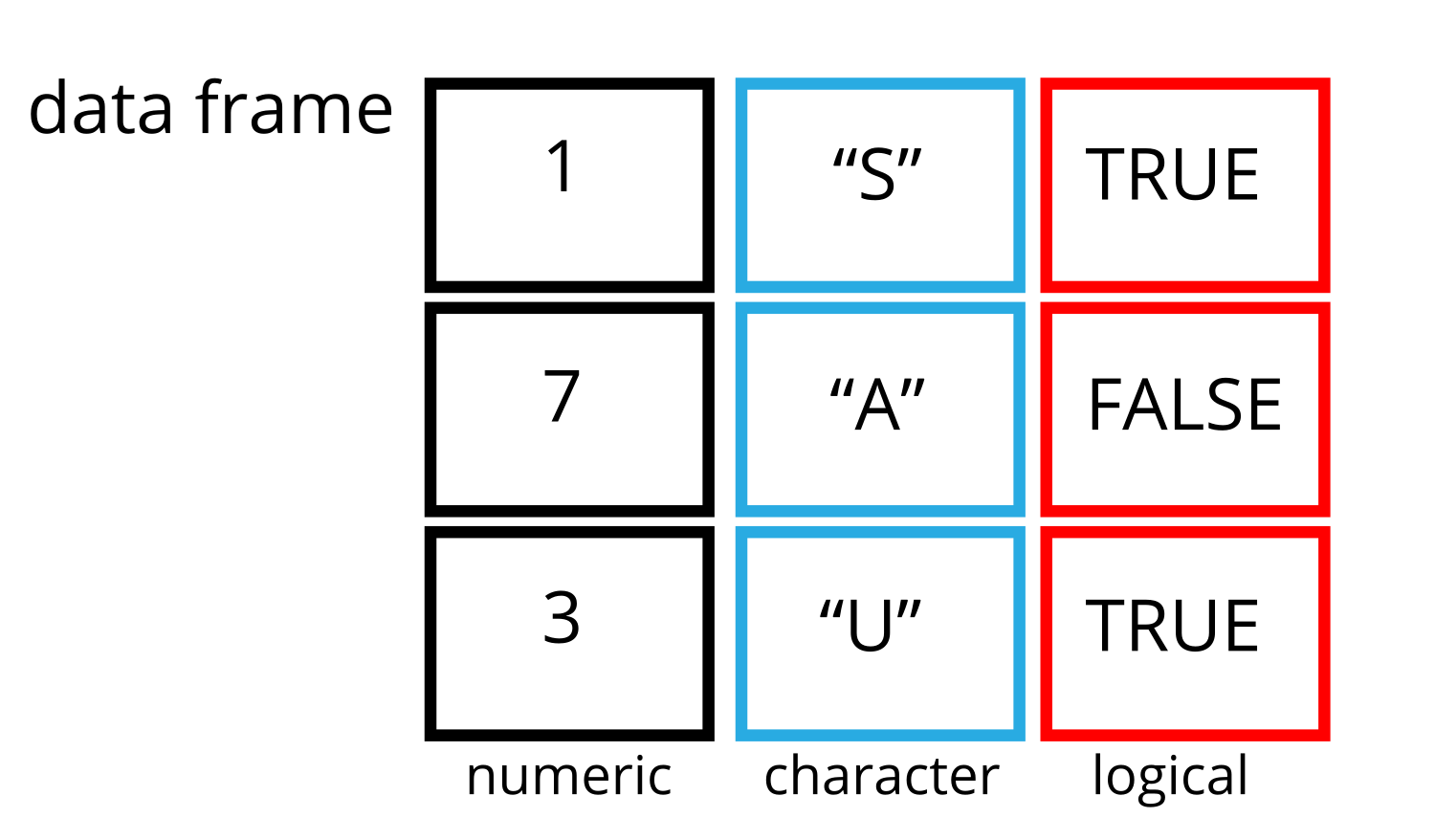
For this part of the lesson we will use a data set called diamonds that comes with the ggplot2 package that you installed as part of Section 1.5. In a later lesson we will learn how to import data from an external file into R. We can load the diamonds data set into our global environment by typing
diamonds <- ggplot2::diamondsTo see the raw data values, click on the square spreadsheet icon to the right of the data set name in the top right panel of RStudio (circled in green in the image below).
This area also tells us a little bit about the data set, specifically that it has 53,940 rows and 10 variables.
When data sets are very large such as this one, it may be difficult to see all columns or all rows. We can get an idea of the structure of the data frame including variable names and types by using the str function,
str(diamonds)tibble [53,940 × 10] (S3: tbl_df/tbl/data.frame)
$ carat : num [1:53940] 0.23 0.21 0.23 0.29 0.31 0.24 0.24 0.26 0.22 0.23 ...
$ cut : Ord.factor w/ 5 levels "Fair"<"Good"<..: 5 4 2 4 2 3 3 3 1 3 ...
$ color : Ord.factor w/ 7 levels "D"<"E"<"F"<"G"<..: 2 2 2 6 7 7 6 5 2 5 ...
$ clarity: Ord.factor w/ 8 levels "I1"<"SI2"<"SI1"<..: 2 3 5 4 2 6 7 3 4 5 ...
$ depth : num [1:53940] 61.5 59.8 56.9 62.4 63.3 62.8 62.3 61.9 65.1 59.4 ...
$ table : num [1:53940] 55 61 65 58 58 57 57 55 61 61 ...
$ price : int [1:53940] 326 326 327 334 335 336 336 337 337 338 ...
$ x : num [1:53940] 3.95 3.89 4.05 4.2 4.34 3.94 3.95 4.07 3.87 4 ...
$ y : num [1:53940] 3.98 3.84 4.07 4.23 4.35 3.96 3.98 4.11 3.78 4.05 ...
$ z : num [1:53940] 2.43 2.31 2.31 2.63 2.75 2.48 2.47 2.53 2.49 2.39 ...The diamonds data set contains numeric variables such as carat, depth, and price, and ordered factor variables including the cut, color, and clarity of those diamonds.
data.frame objectsHere is a non-exhaustive list of functions to get a sense of the content/structure of the data. Let’s try them out!
dim(diamonds) - returns a vector with the number of rows in the first element, and the number of columns as the second element (the dimensions of the object)nrow(diamonds) - returns the number of rowsncol(diamonds) - returns the number of columnshead(diamonds) - shows the first 6 rowstail(diamonds) - shows the last 6 rowsnames(diamonds) - returns the column names (synonym of colnames() for data.frame objects)rownames(diamonds) - returns the row namesstr(diamonds) - structure of the object and information about the class, length and content of each columnsummary(diamonds) - summary statistics for each columnNote: most of these functions are “generic”, they can be used on other types of objects besides a data.frame
Data frames can be subset by specifying indices (as shown previously), but also by calling their column names directly:
diamonds[, "depth"]
diamonds[, 5]
diamonds$depthThe $ notation has the format data$variable and so can be thought of as specifying which data set the variable is in. It is easy to imagine a situation where two different data sets have the same name.
This allows us to perform calculations on an individual variable. Below is an example of finding the average price for all diamonds in the data set.
mean(diamonds$price)[1] 3932.8You can also subset a variable based on the value of a secondary variable. Here is an example of finding the average price for Good quality diamonds.
mean(diamonds$price[diamonds$cut=="Good"])[1] 3928.864Note that the $ is used in both locations where we want to identify a variable.
In the next lesson we will learn how to work with data inside data frames.